Creator LMS allows you to use shortcodes to add Upsell and Downsell buttons on your funnel pages. This is useful if you’re using a page builder that doesn’t have built-in widgets for Creator LMS.
Step-by-Step Guide to Creating an Upsell and Downsell page
- Go to your WordPress dashboard. Navigate to Pages → Add New.
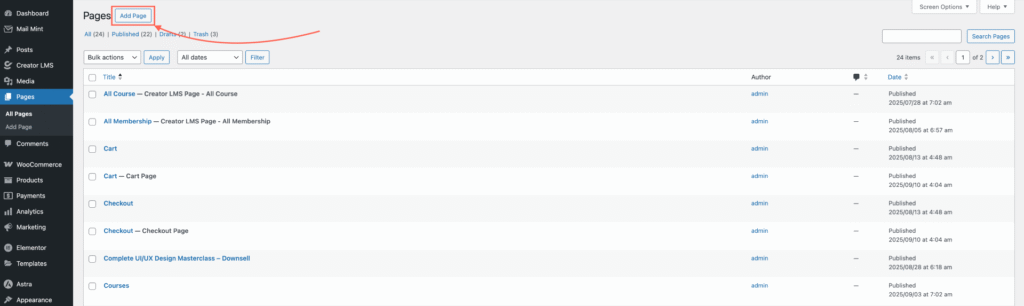
- Enter a page title (e.g., “Upsell or Downsell course”).
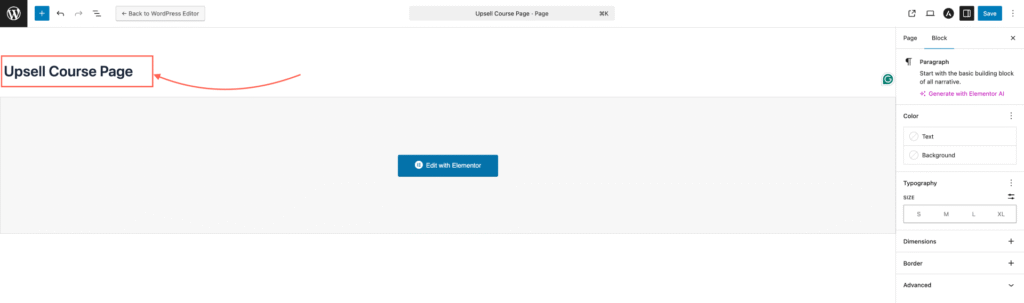
- Add any course description, images, or content you want to display.
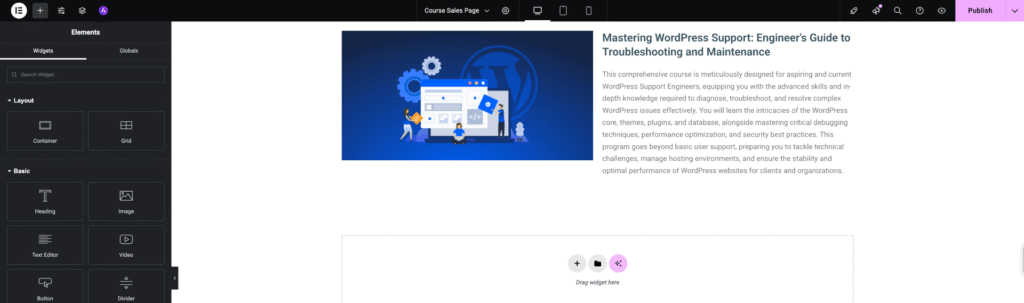
- Insert a Shortcode block (or Custom HTML block) in the page editor. Paste the following shortcode:
- [creator_lms_offer_button action=’accept’ text=”Accept Offer Course”] – for Accept Button
- [creator_lms_offer_button action=’decline’ text=”I don’t want to, thanks”] – for Rejet Button
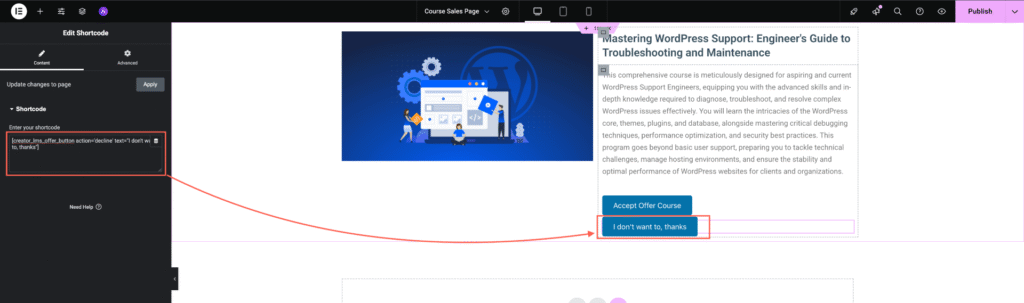
- The
creator_lms_offer_buttonshortcode supports extra attributes for styling and customization, such as:action="accept"→ chooseaccept(accept offer) ordecline(reject offer).text="Accept Offer"→ Customize the button text.background="#0073aa"→ set button background color.color="#fff"→ set text color.padding="12px 24px"→ adjust button spacing.font_size="16px"→ set the font size.border_radius="4px"→ control button corner rounding.
Like: [creator_lms_offer_button action=”accept” text=”Yes, Add This Course!” background=”#28a745″ color=”#fff” padding=”14px 28px” font_size=”18px” border_radius=”8px”]
- Review your content and click Publish.
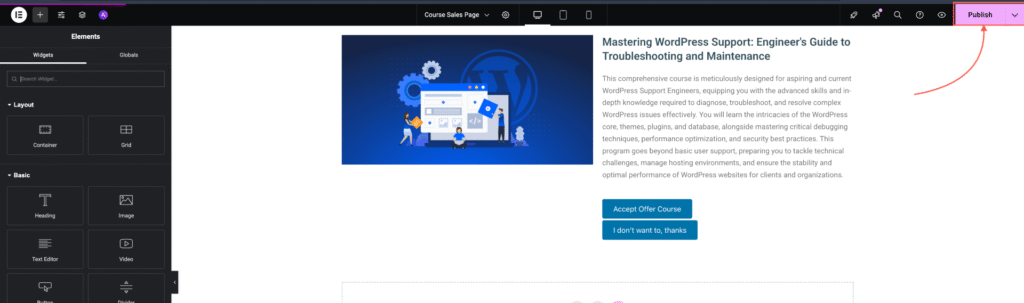
That’s it! Using these shortcodes, you can design Upsell and Downsell offers with any page builder.