PayPal is a popular online payment gateway that allows students to pay securely using their PayPal balance. In Creator LMS, you can quickly integrate PayPal to accept payments directly from your course checkout page. This guide will walk you through setting up and configuring PayPal for your LMS.
Accessing PayPal Payment Settings
To access the PayPal payment gateway, go to LMS → Settings, then scroll to find the PayPal Payment option.
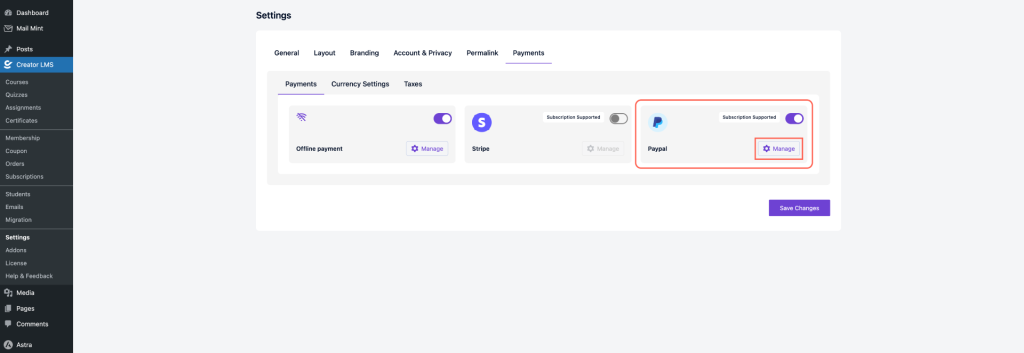
Once you click Manage, you’ll see three tabs – Payments (to set up PayPal), Currency Settings (to choose your currency and format), and Taxes (to configure tax options).
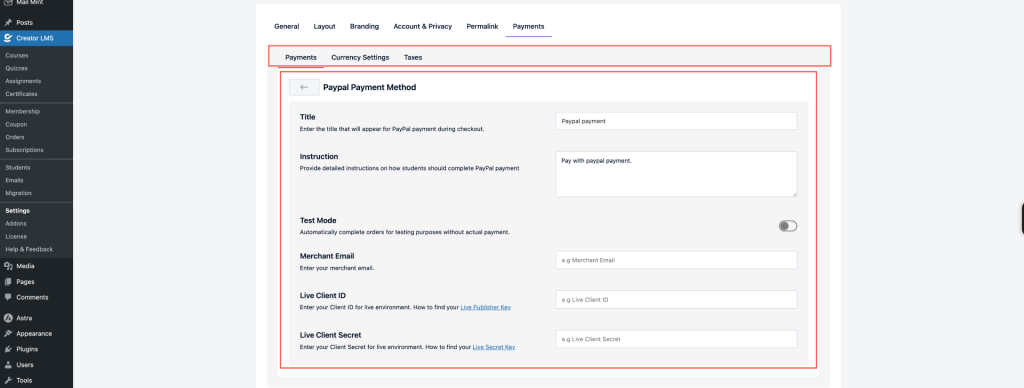
PayPal Payment Settings (Payments Tab)
Enter a clear title like “PayPal Payment”, and add simple instructions such as “Pay securely using your PayPal account or card.”
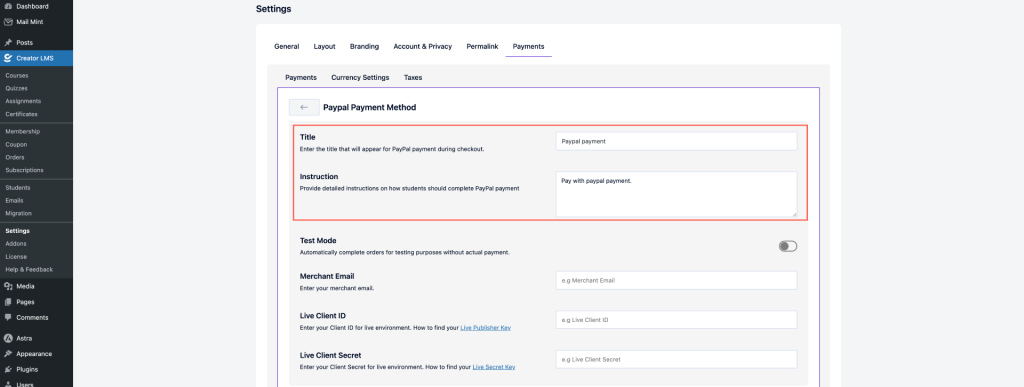
Enable this option to simulate transactions without processing real payments (use sandbox credentials for testing).
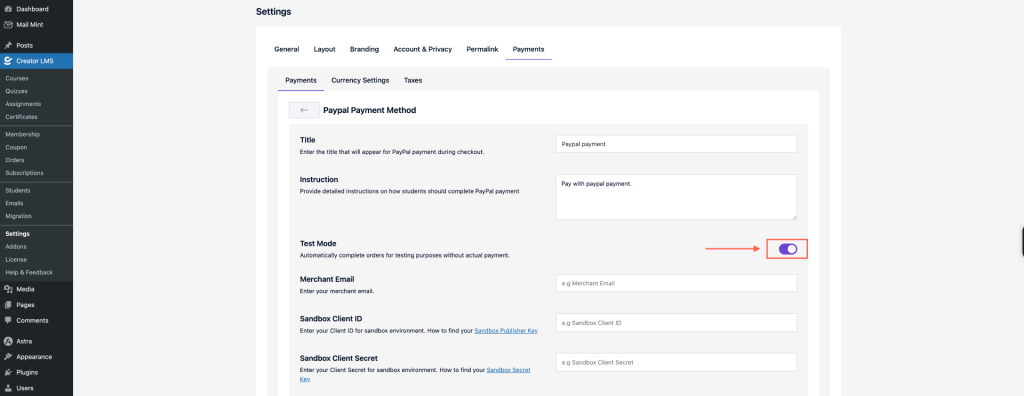
Enter your PayPal business account email. (e.g., sb-uumcb14332625@business.example.com)
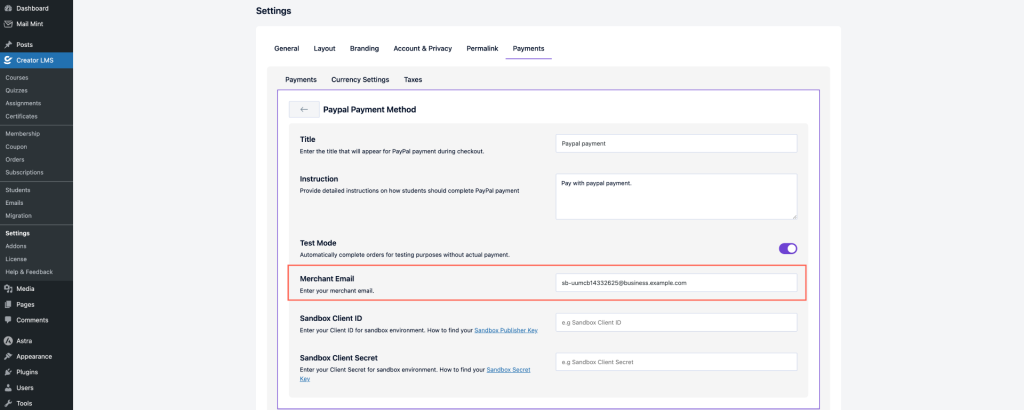
Enter your Live Client ID and Live Client Secret from the PayPal Developer Dashboard.
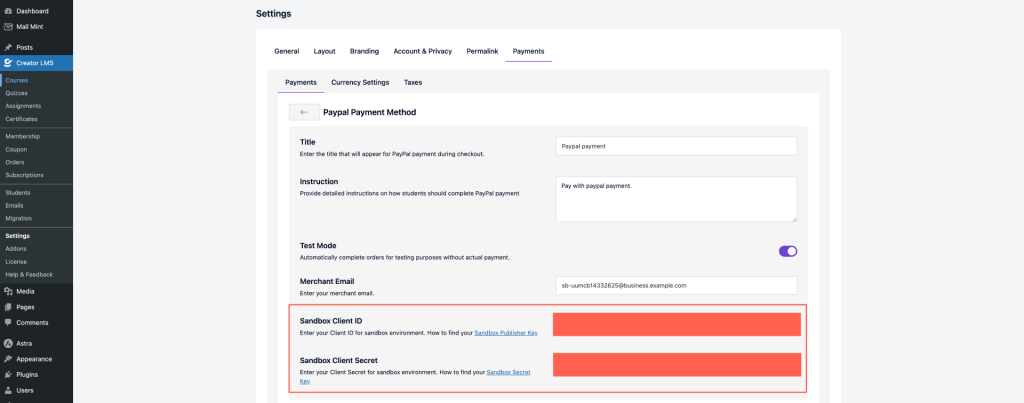
After filling in the details, click Save Changes to connect PayPal with Creator LMS.
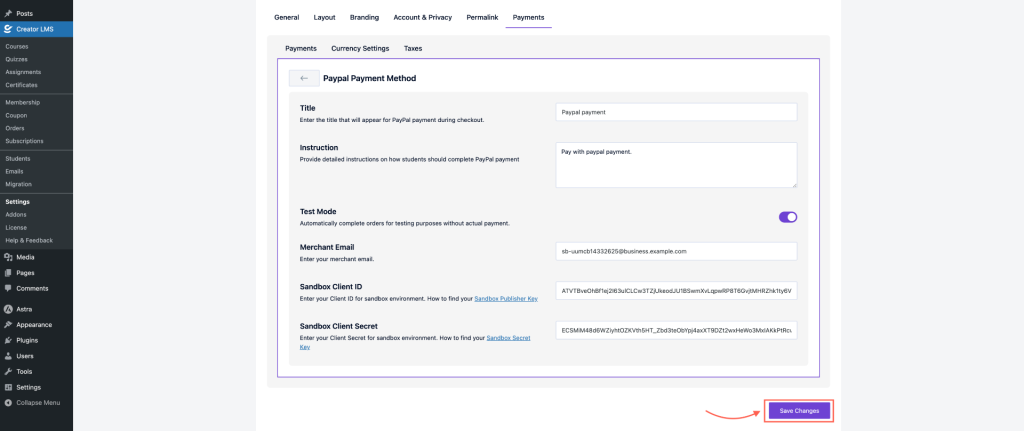
Once your PayPal settings are configured, go to your course checkout page. You will now see PayPal as a payment option alongside any other enabled gateways.
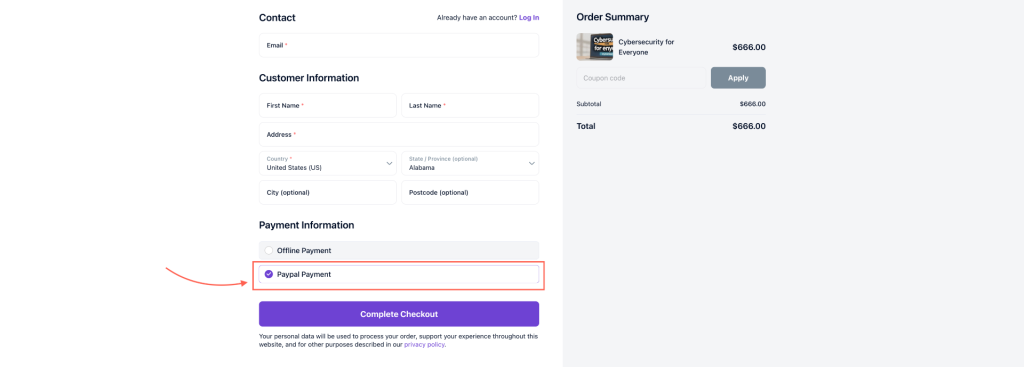
So, now students can select PayPal, follow the on-screen instructions, and complete the payment securely.