In this guide, we’ll walk you through the complete process of creating a Global Funnel for your WooCommerce store using WPFunnels.
A Global Funnel lets you apply a single funnel flow—like checkout, order bumps, upsells/downsells, and thank you pages—to all or selected products across your store. Unlike regular funnels, Global Funnels do not use a landing page, since they are triggered directly from the default product pages.
Step 1: Install & Activate The Global Funnel Addon
Before creating a Global Funnel, make sure the necessary tools are installed and activated:
1. First, you need to install and activate WPFunnels & WPFunnels Pro.
2. Then install and activate the Global Funnel addon – you will find this addon in the Downloads tab in your user account.
Step 2: Enable Global Funnel
1. Create a new funnel or modify an existing one.
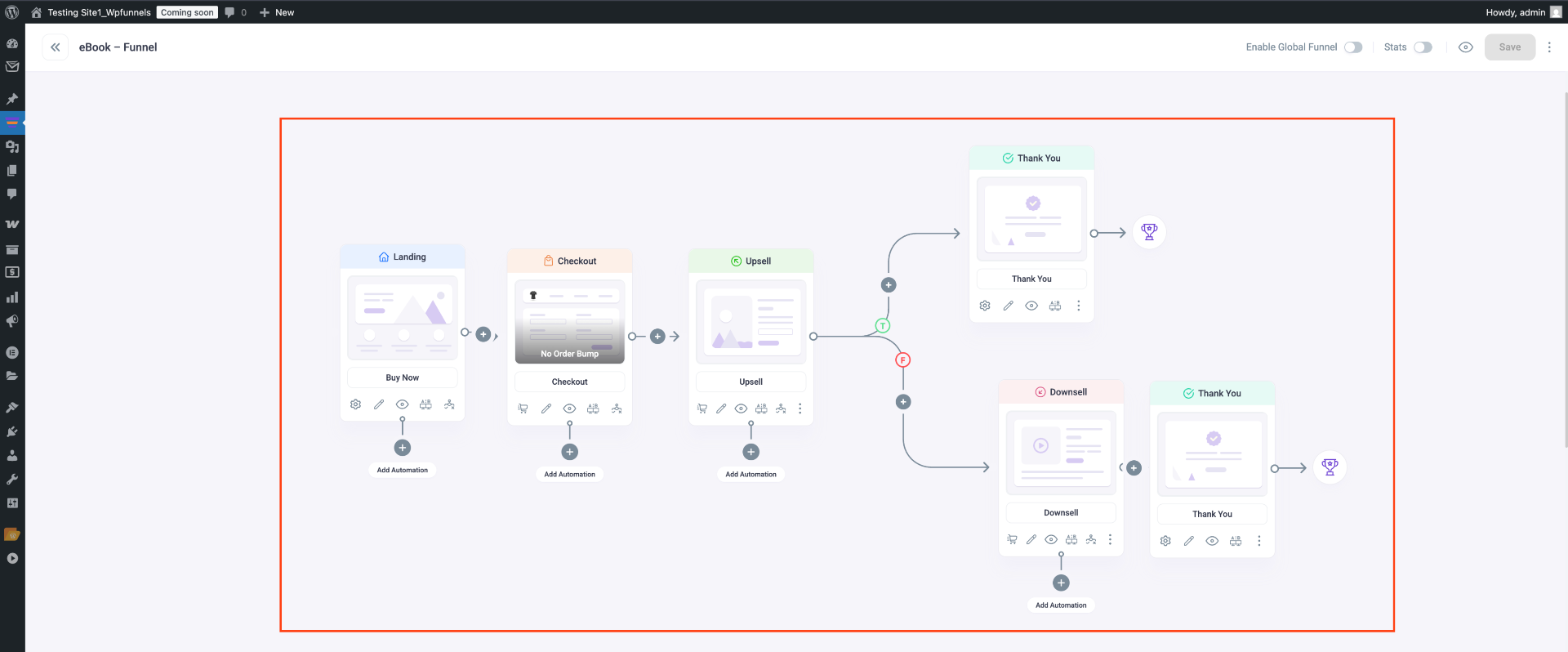
Click the [Enable Global Funnel] button at the top right of your canvas to convert your entire funnel into a Global Funnel.
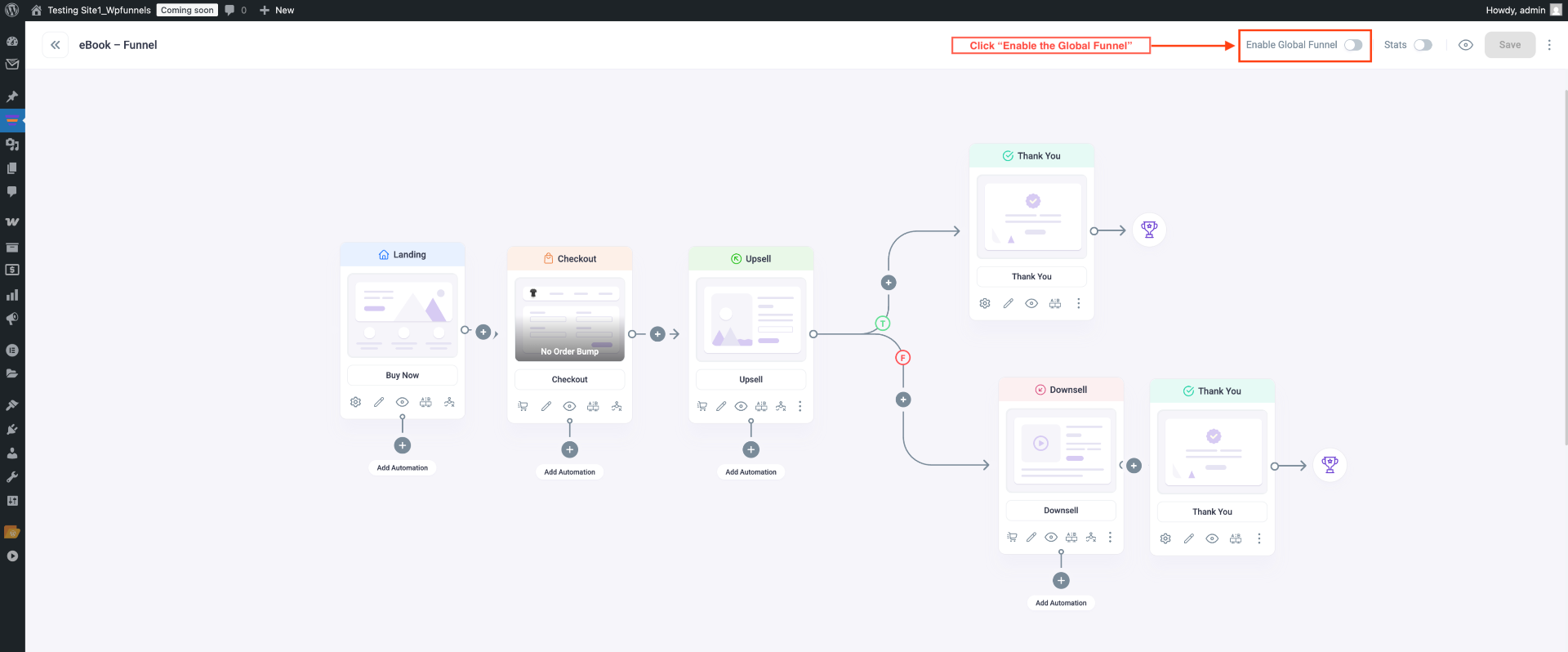
Once you enable the Global Funnel option, the Landing Step will be disabled, and the remaining steps will update to a new UI for Global Checkout.
Step 3: Configure The Checkout Step
Now that you have enabled the Global Checkout Funnel, let’s proceed to configure it and prepare it for use.
1. Click on the Checkout step to reveal several options. Then, click on the cart icon located at the bottom left to open the Product Settings drawer for the checkout step.
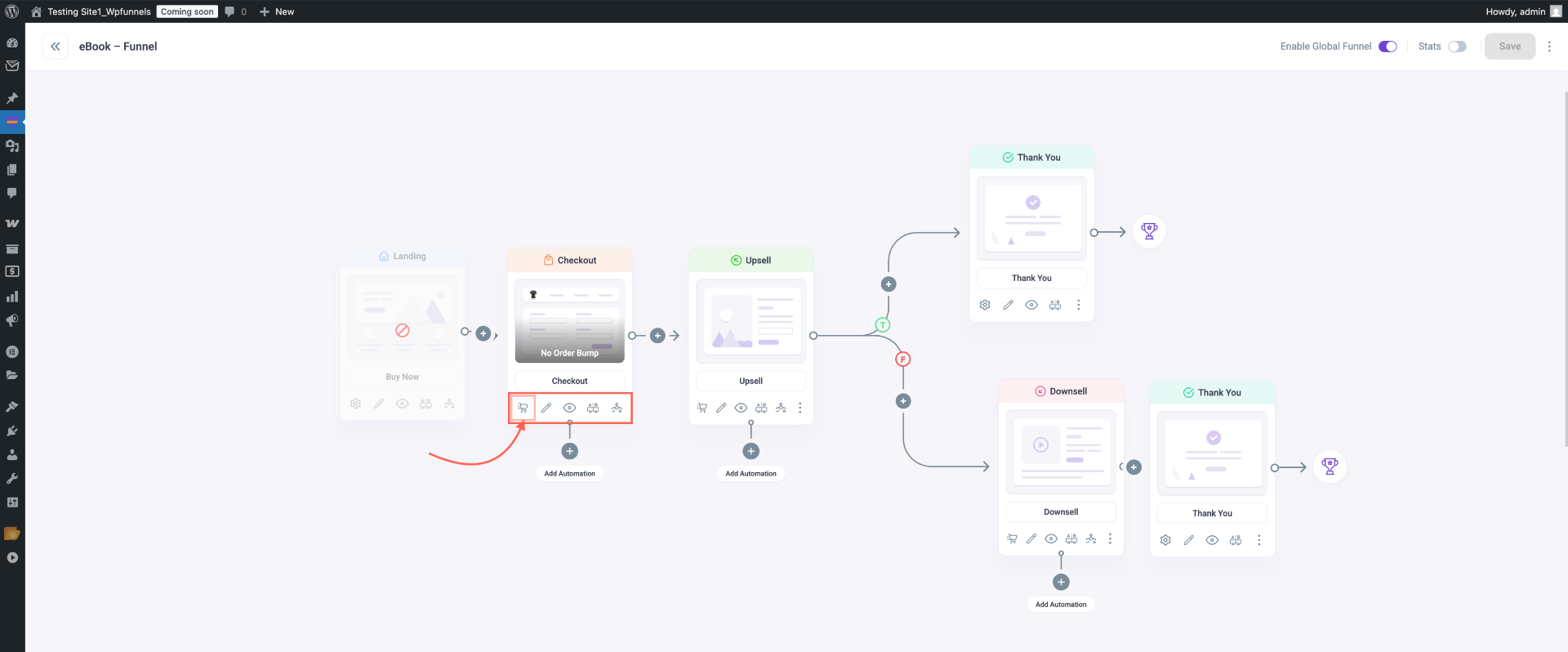
2. To proceed, select a condition under “Enter Funnel If”. Click the dropdown and choose “Any product is selected”.
Note: If customers have products in their cart, they will proceed to the global funnel checkout.
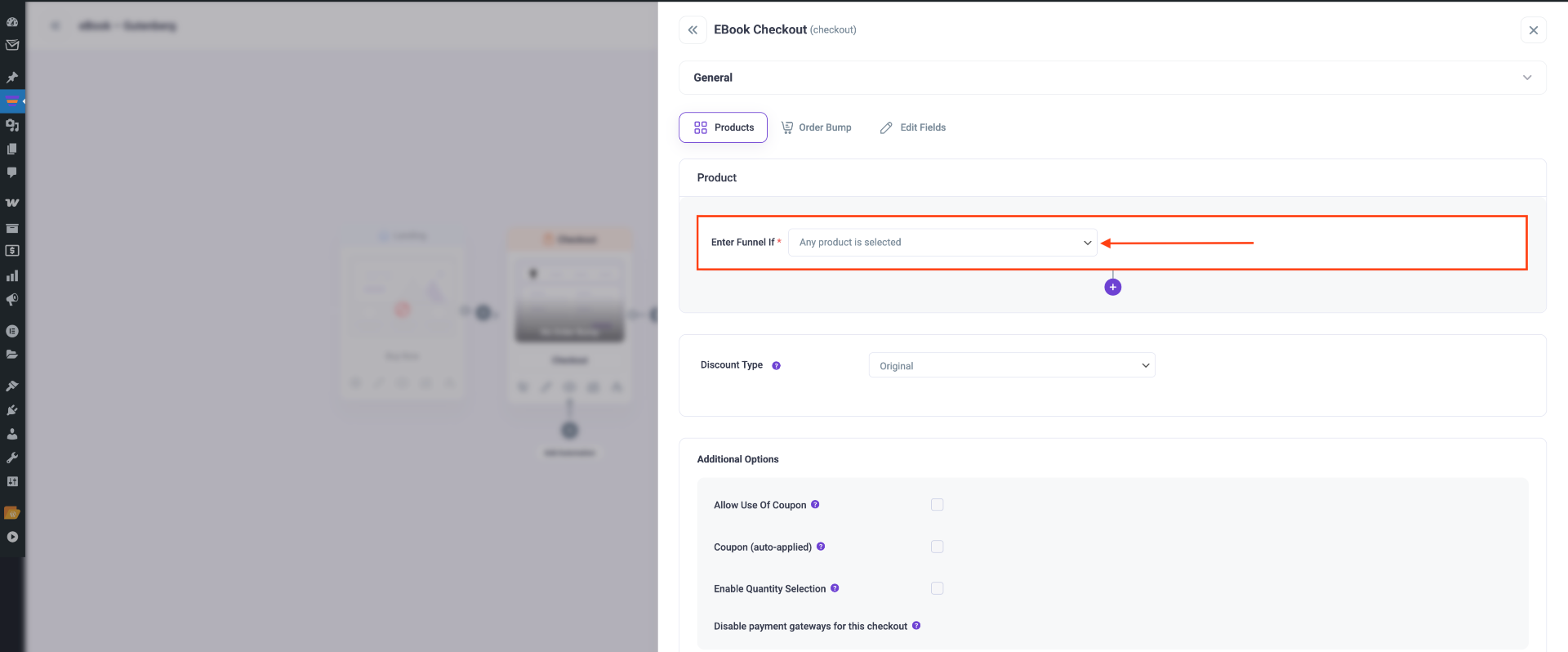
3. You can offer the products at the original price or provide a percentage discount.
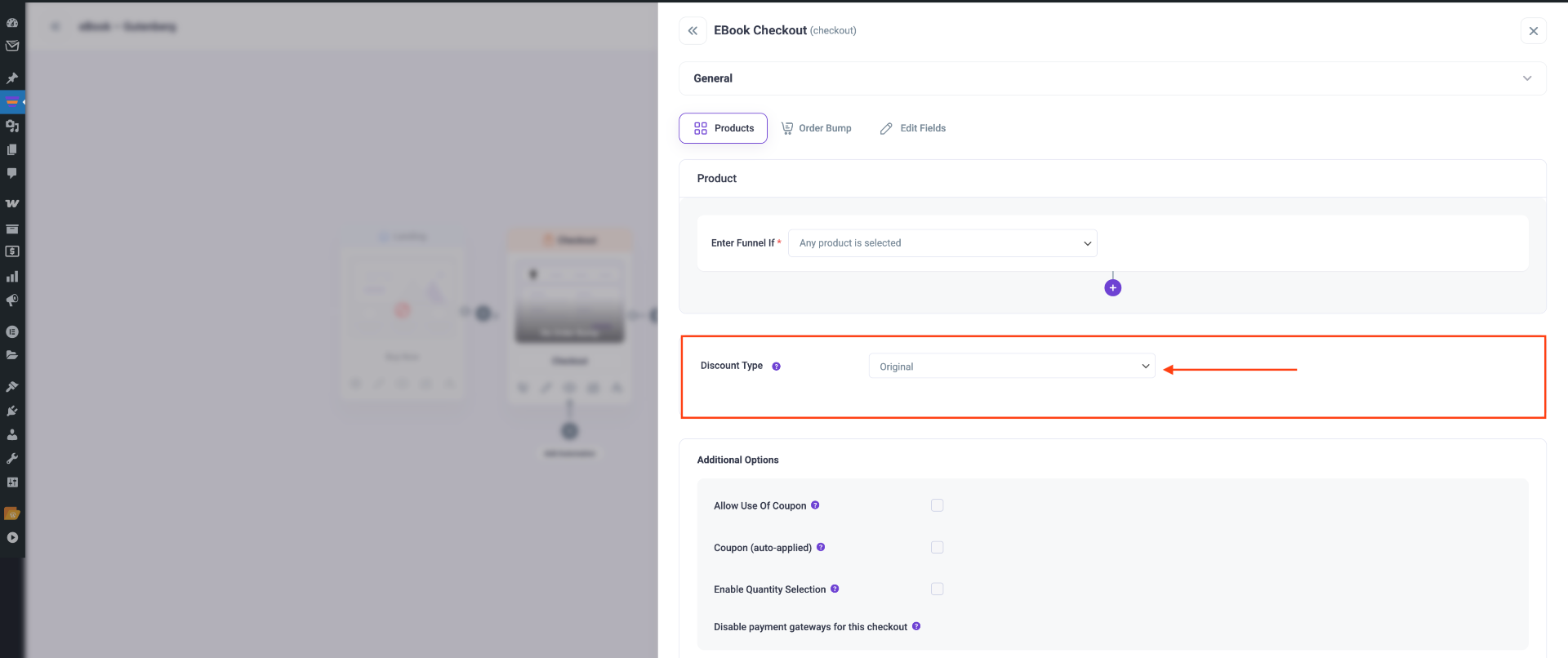
4. In Additional Options, you have some more settings, such as –
- Allow Use Of Coupon
- Coupon (auto-applied)
- Enable Quantity Selection
- Disable payment gateways for this checkout
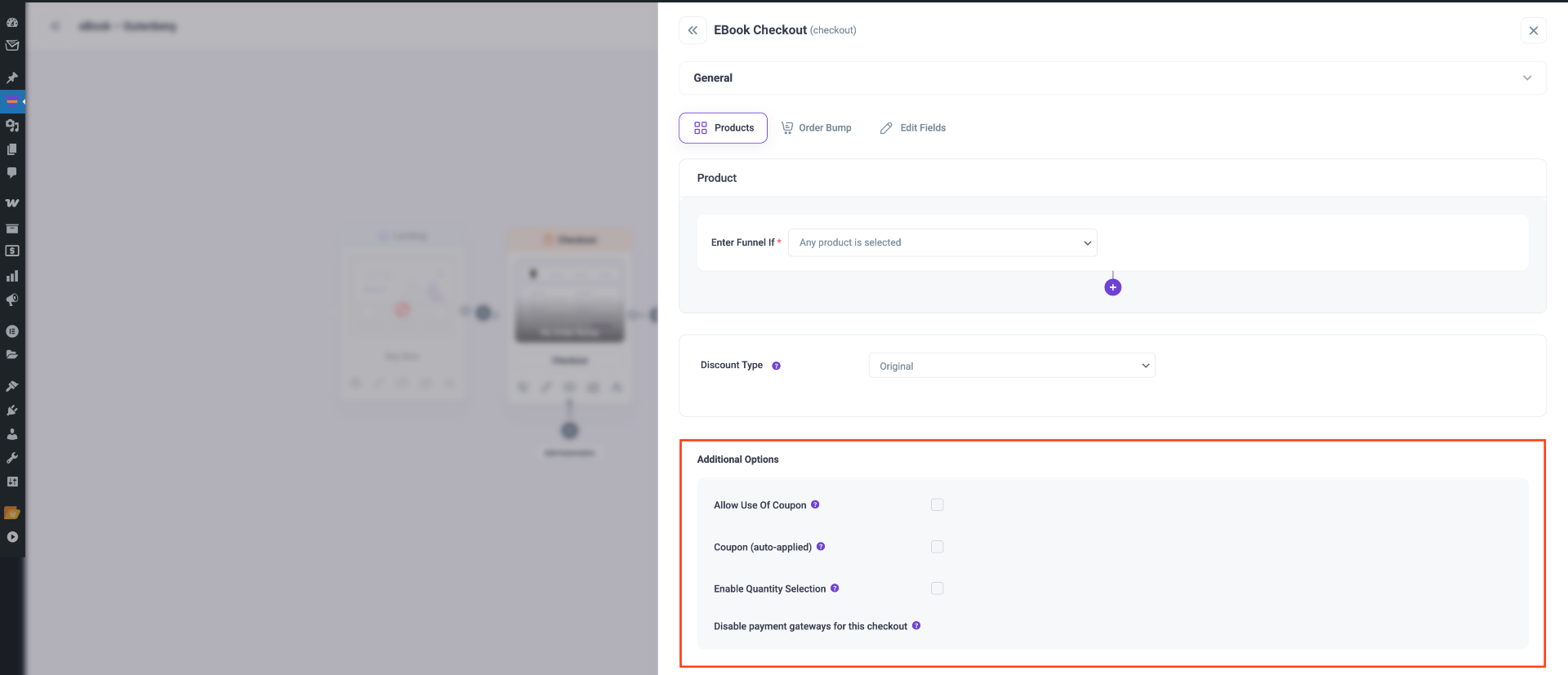
5. Then click on Save Changes below and the ‘X’ icon in the top right corner to close the Settings drawer.
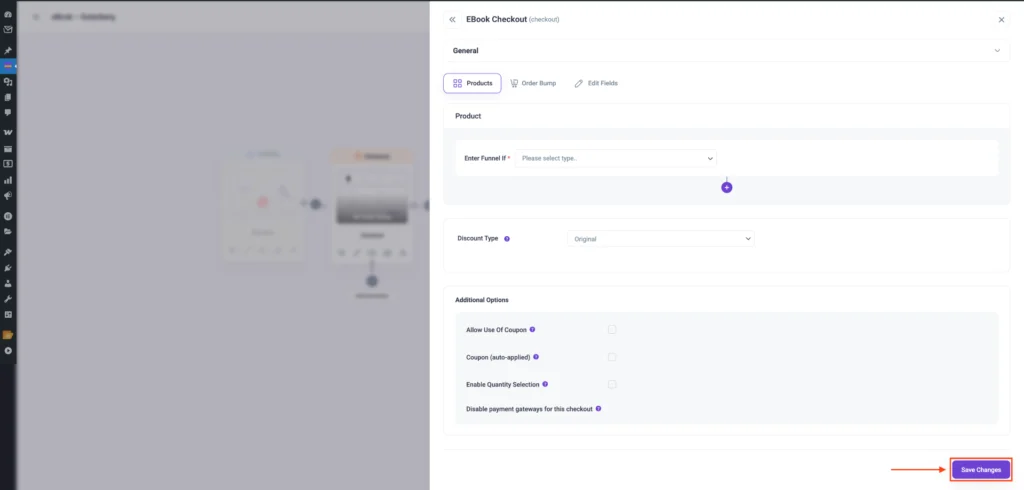
Now, your global funnel for all products in the WooCommerce store is ready to go.