In this guide, I will show you how you can add an Upsell offer to your course in Creator LMS.
First, make sure both Creator LMS Basic and Pro are installed and activated on your site.
Here’s a document that can help you create a course:
Once you’ve created a course, you can now add an Upsell/Downsell offer to it.
Step 1: Access Integrations
- From your WordPress dashboard, go to Creator LMS → Integration
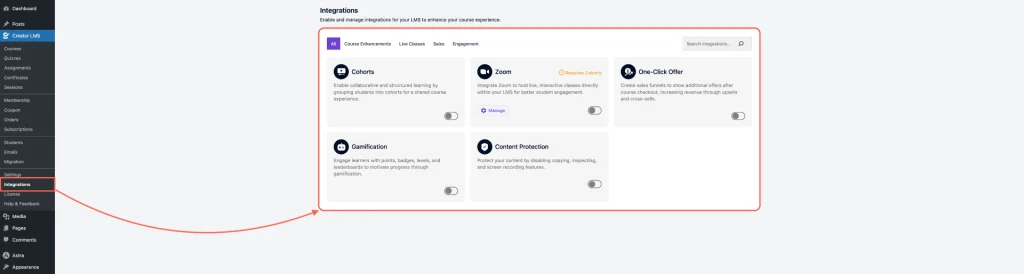
- Here, you’ll see various options. Make sure to enable both “One-Click Upsell” and “Downsell” options.
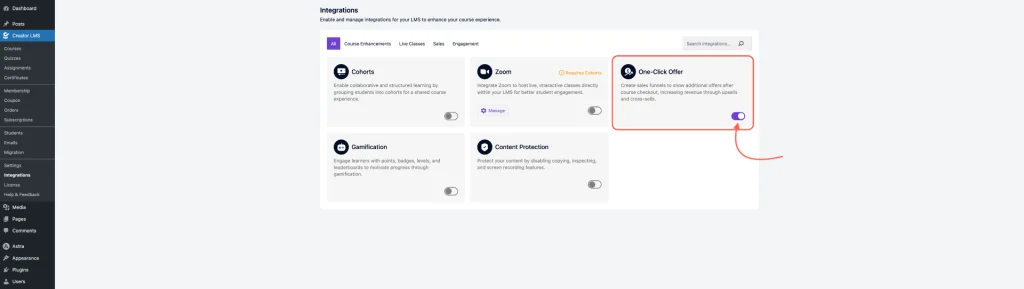
Step 2: Go to Course Dashboard
- Once enabled, navigate to Creator LMS → Courses.
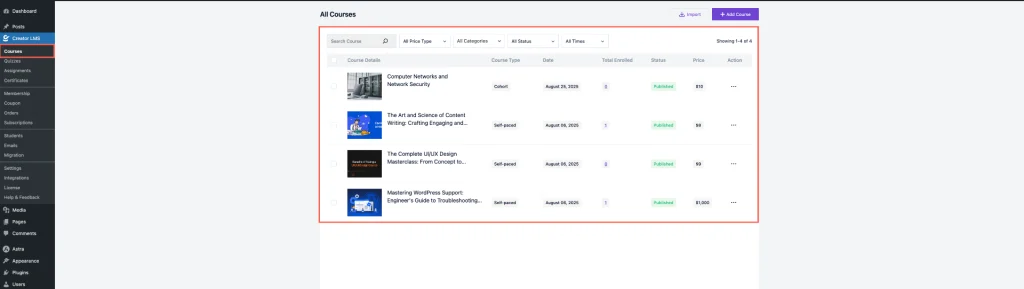
- Make sure you have at least one or more pre-made course. Now, you can create a new course or edit an existing one.
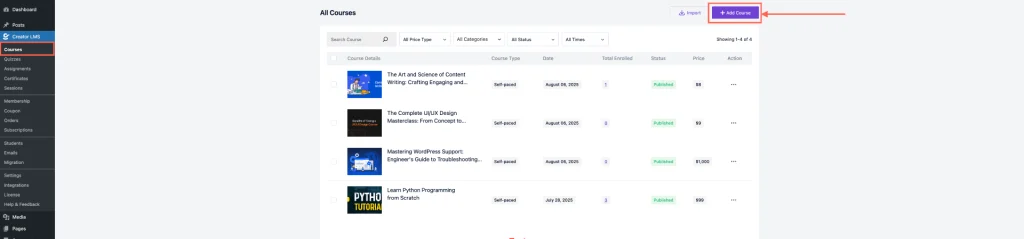
Step 3: Set Upsell or Downsell for Your Course
- While editing a course, you will see the One Click-Offer option.
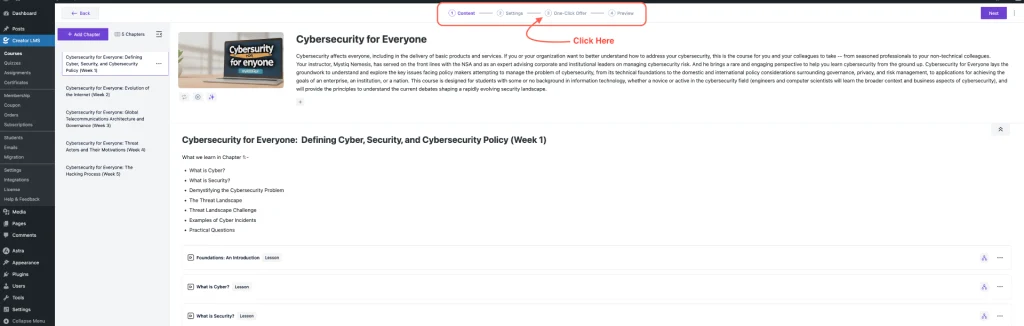
- Click on Upsell/Downsell to add a new step and select the course you want to offer as an upsell or downsell.
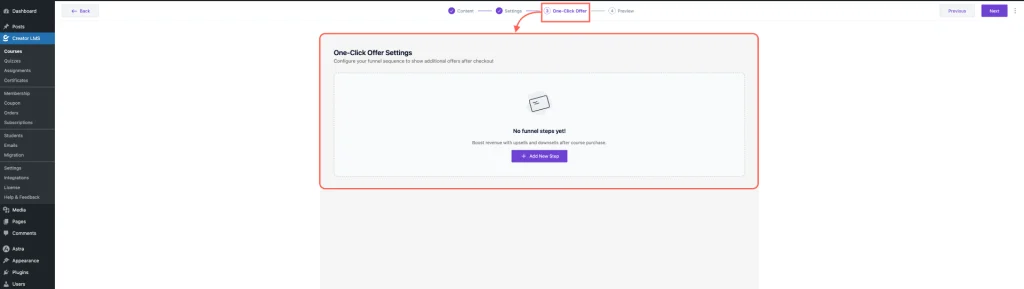
That’s it; your Upsell/downsell step is now added and ready to add courses.
Now, the next step is to assign a Course and design the upsell/downsell step. Click here to learn how you can assign a product to your upsell step.