In this document, you will learn how to customize email notifications for both course creators and students in Creator LMS.
This includes configuring emails for course enrollments, completions, payment confirmations, and reminders, allowing you to tailor communications and enhance the user experience.
Step 1: Accessing Email Settings
- From the left-hand menu, hover over Creator LMS and click on Emails.
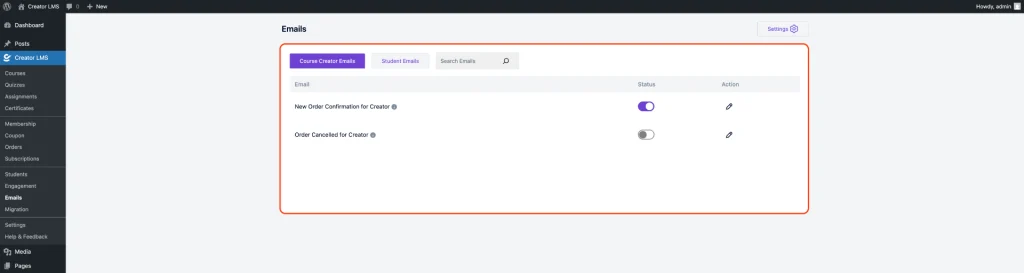
- First, in the Email Dashboard, click on Email Settings.
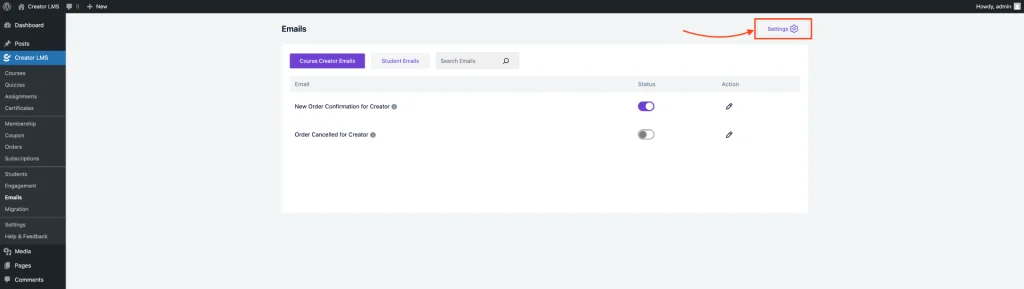
- Here, you can set the branding (logo, colors), adjust the button position, and configure email sender options such as the sender name and email address.
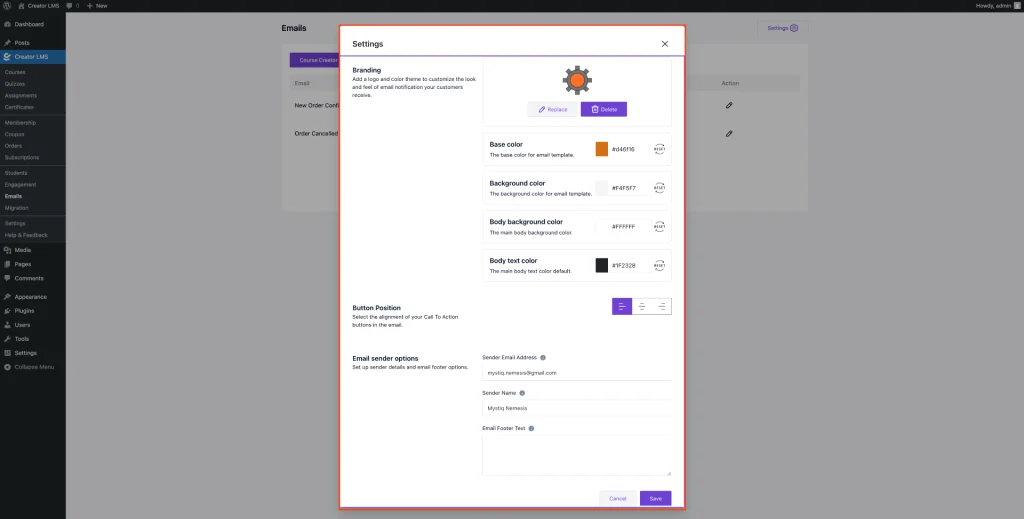
Step 2: Customizing Admin and Student Email Templates
Here, you’ll find various email templates that you can modify to suit your communication needs. The key email notifications include:
Course Creator Emails:
In Course Creator emails, you can customize the following: Order Cancelled for Creator, New Order Confirmation for Creator
- First, enable the emails you want to use.
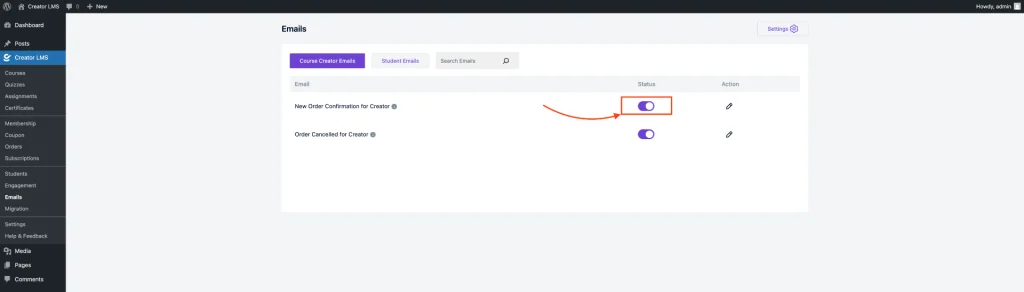
- Click the Edit icon under the Action column.
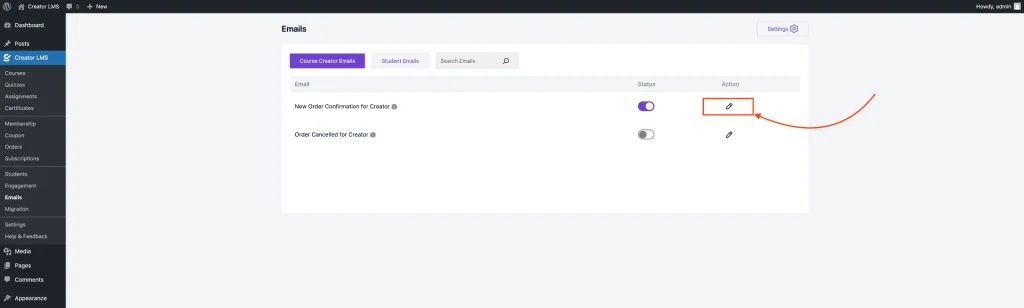
- There, you can customize the subject, email heading, footer text, and other content as needed. Once you’re done, make sure to save your changes.
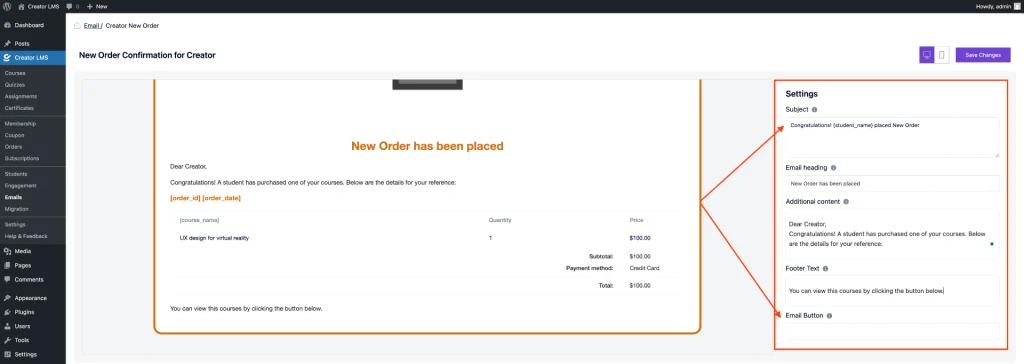
- Once you’re done, click Save Changes to save all.
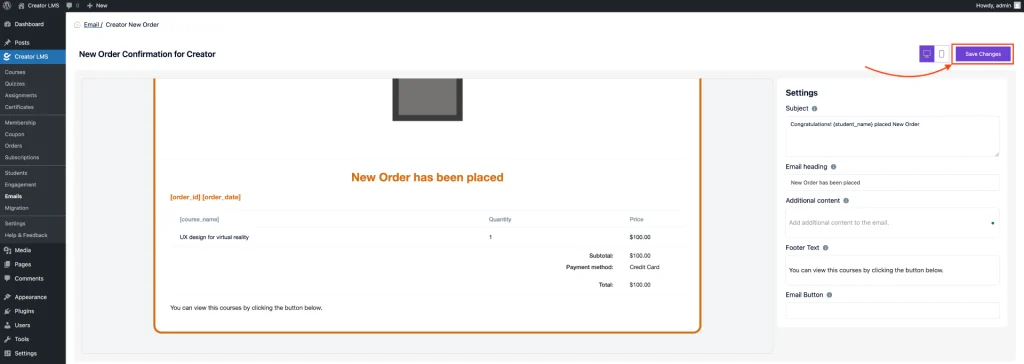
In the same way, you can customize the New Order Confirmation, Enrollment Confirmation, Course Completed, and Enrollment Cancellation notifications.
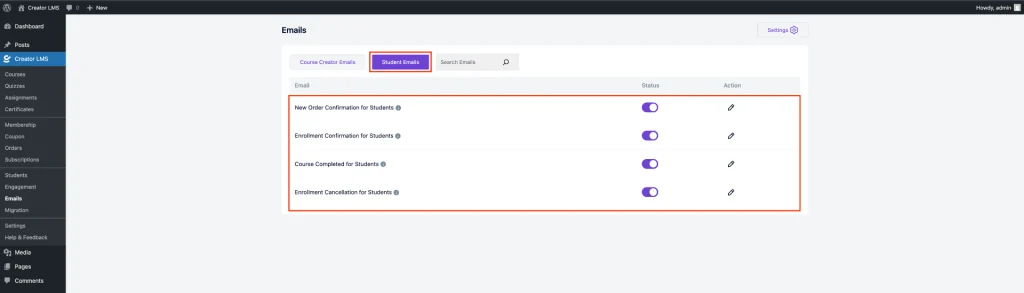
Now that everything is set up, your Course Creator and Student email notifications are ready to go! By customizing the branding, email content, and sender settings, you’ve ensured that your communications will be clear, consistent, and professional. Make sure to test the emails and confirm that all changes are working as expected.