Creating assignments in Creator LMS allows instructors to evaluate students effectively and track their progress. This guide will walk you through the process step by step, from setting up your LMS to configuring assignment-specific settings.
Note: Ensure you have both LMS Pro and Basic versions installed before proceeding.
Steps to Create an Assignment
Step 1: Access the Course
- From the left-hand menu, navigate to the Course section.
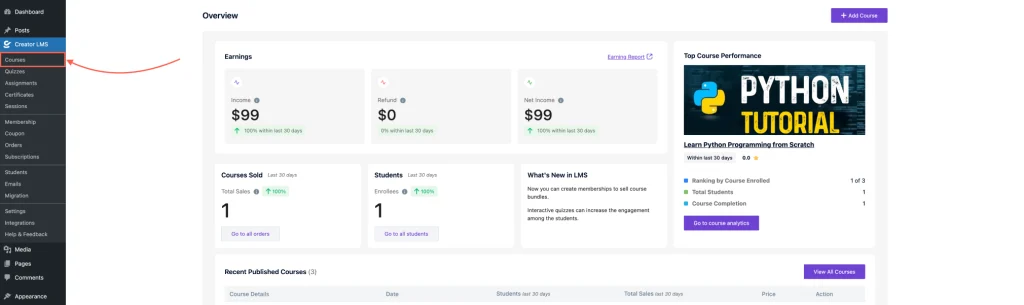
- You can either:
- Start a new course, or
- Select an existing course to add the assignment.
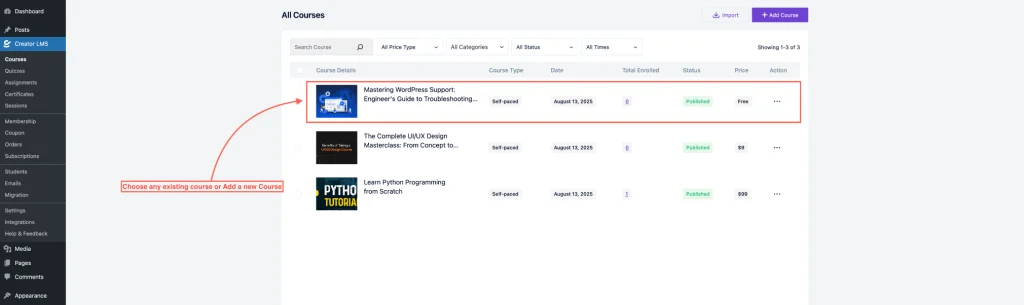
Step 2: Open the Course Module
- Inside the chosen course, go to the Course Module where you want to add the assignment.
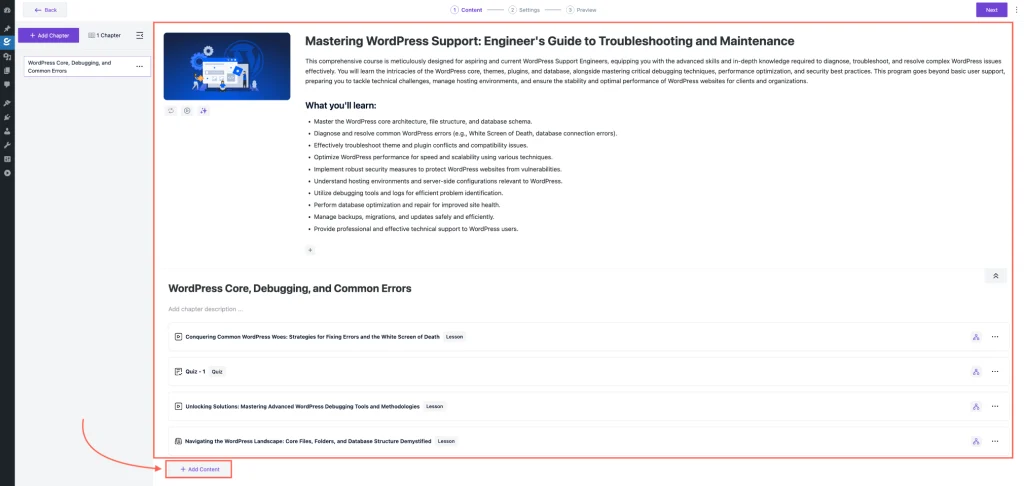
- Click the ‘Add Content’ button, then find and select the ‘Assignments’ option under the module.
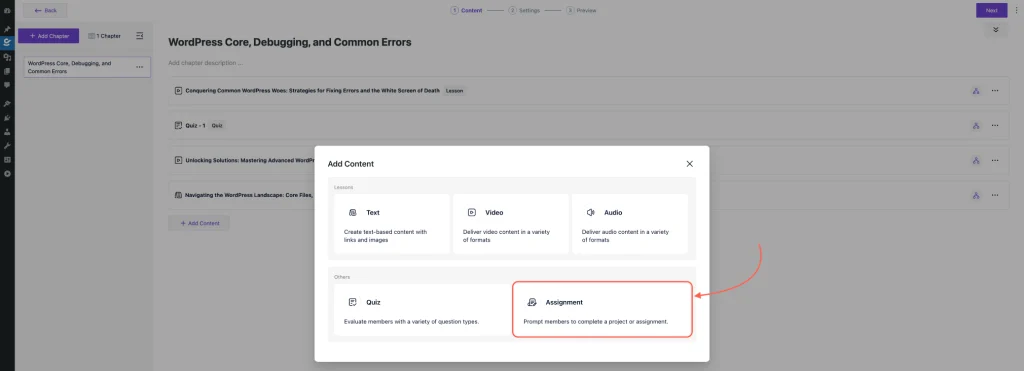
Step 3: Add Assignment Details
- Enter the Title of the assignment.
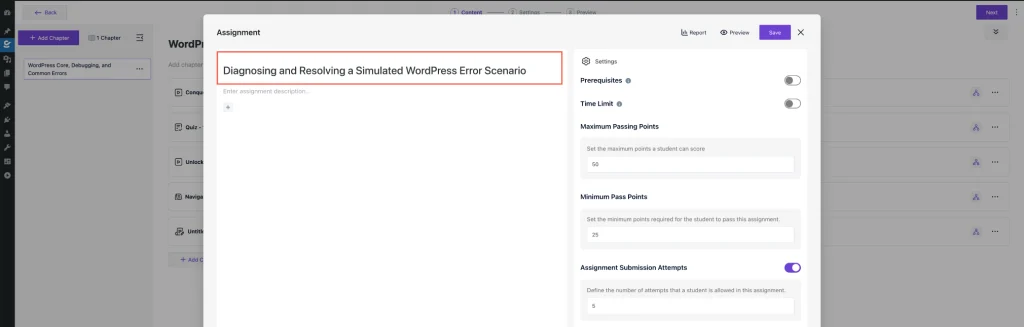
- Add an Assignment Description explaining the task or objective.
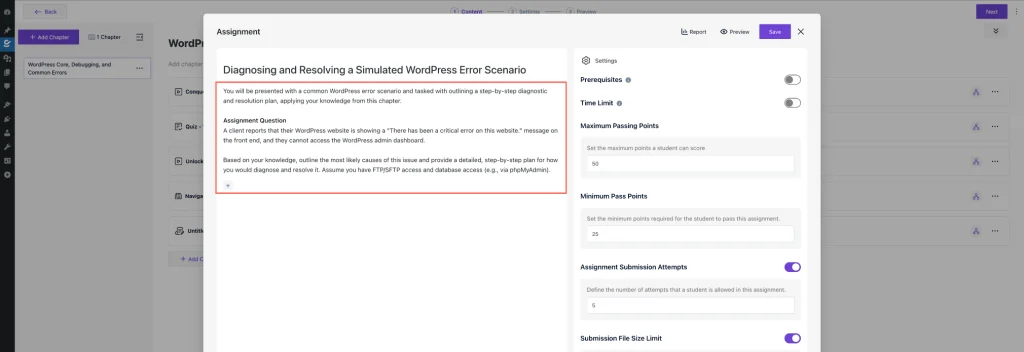
Step 4: Configure Assignment Settings
On the right-hand side, you will see several configuration options:
- Prerequisites: Set any required conditions that must be completed before attempting this assignment.
- Time Limit: Define the time frame for completing the assignment (Day/Week/Month).
- Maximum Passing Points: Set the maximum score a student can achieve.
- Minimum Pass Points: Define the minimum points required to pass the assignment.
- Assignment Submission Attempts: Specify how many attempts a student is allowed.
- Submission File Size Limit: Set the maximum file size for attachments in MB.
- Download Resources: Upload any supporting materials for the assignment.
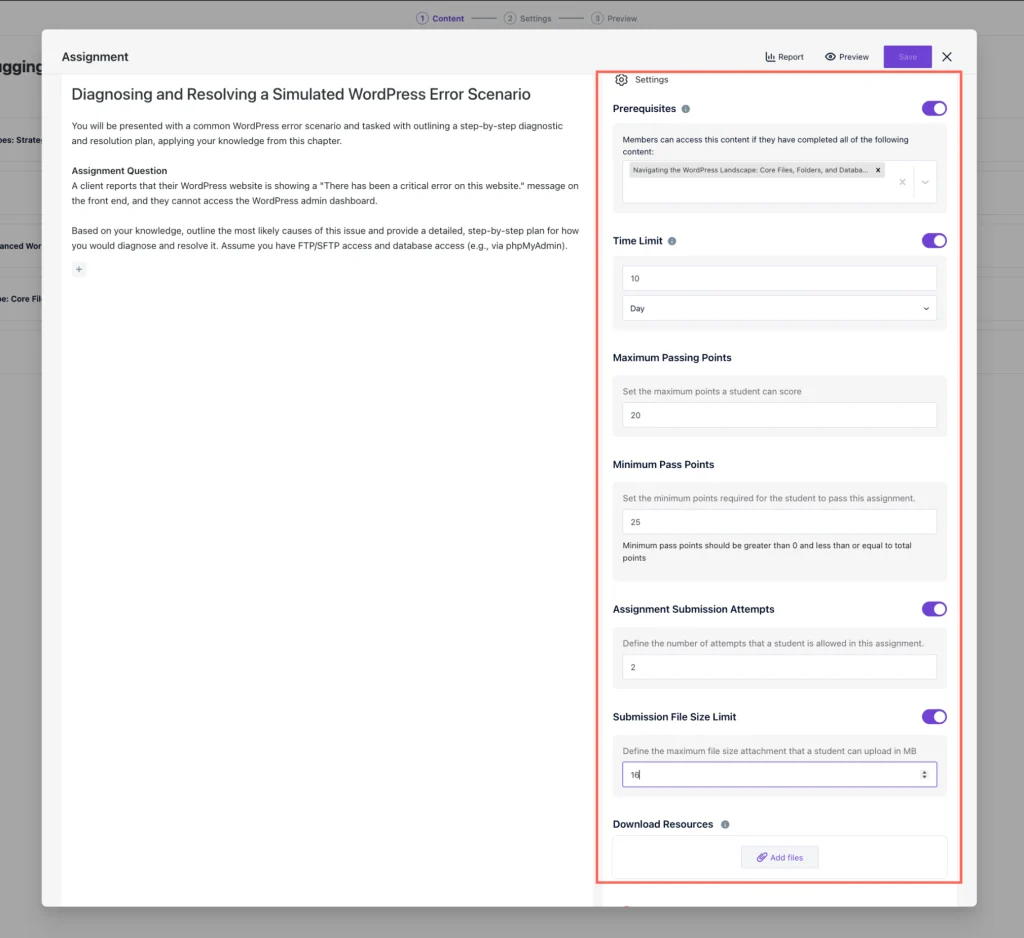
After setting all the values, click the Save button to save the assignment.
At the top of the assignment page, you will find three important buttons:
- Report: View detailed reports on student submissions and performance.
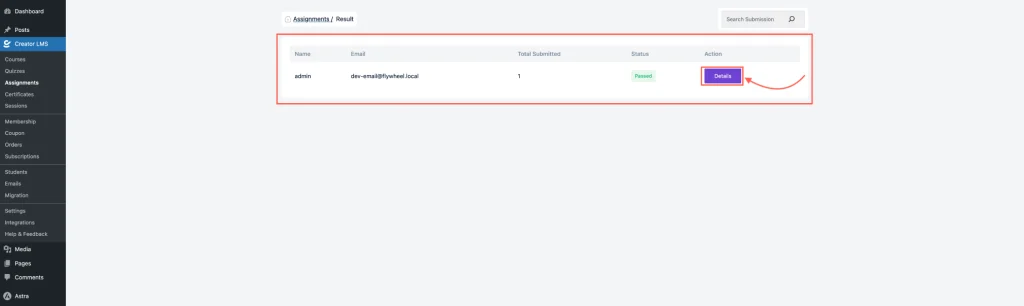
- Preview: Preview the assignment as a student would see it.
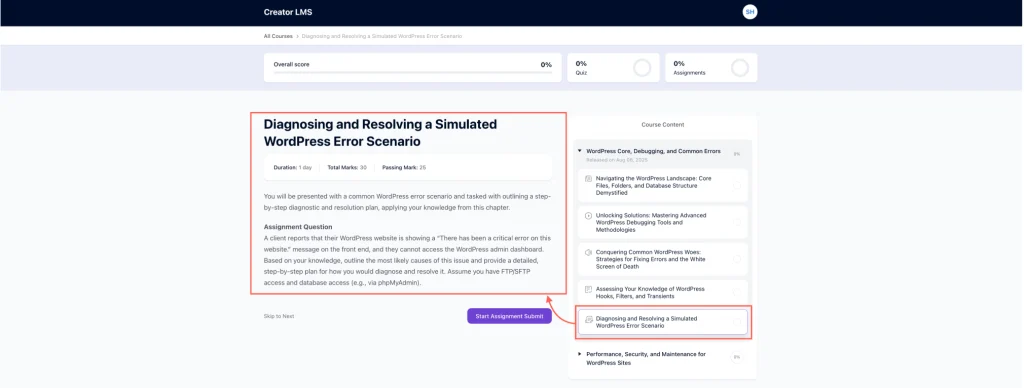
From the left sidebar, you can see all the assignments and control everything from there.
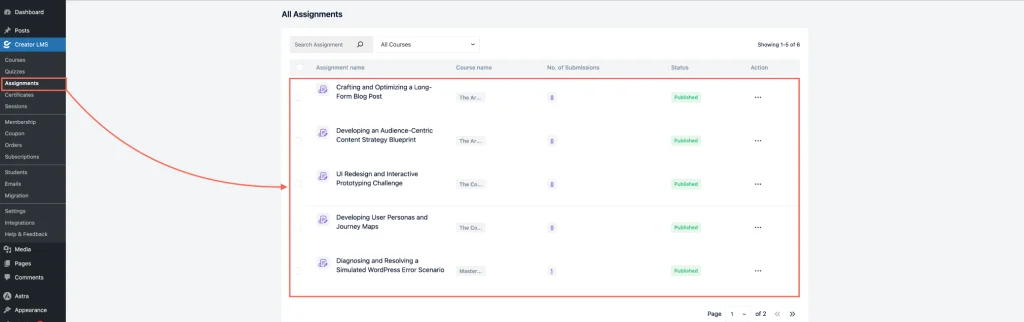
Following these steps will successfully create and configure an assignment in Creator LMS. Students can now access it, submit their work, and you can track their performance.