Mail Mint offers three different email editors to suit various needs and preferences: Visual Editor, Classic Editor, and Plain Text Editor. Each editor provides a unique way to create and format your emails—whether you’re designing visually rich campaigns, working with simple HTML, or sending clean, minimal text-only emails.
Before exploring these editors, make sure you have Mail Mint and Mail Mint Pro installed and activated on your WordPress site.
This guide will help you understand the differences between these editors so you can choose the one that best fits your email marketing goals.
Accessing the Email Editors:
1. Navigate to your WordPress dashboard and go to Mail Mint → Email Templates from the left sidebar.
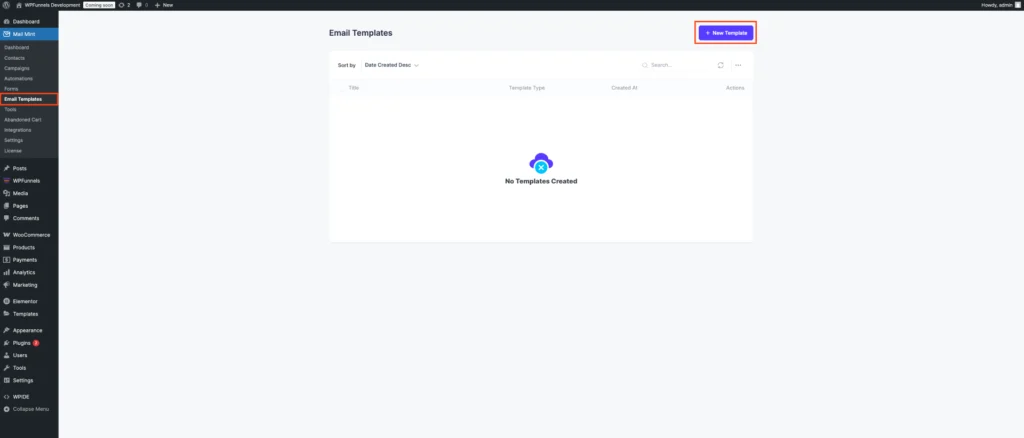
2. Now, you can either edit an existing template or click “Create New” to start from scratch.
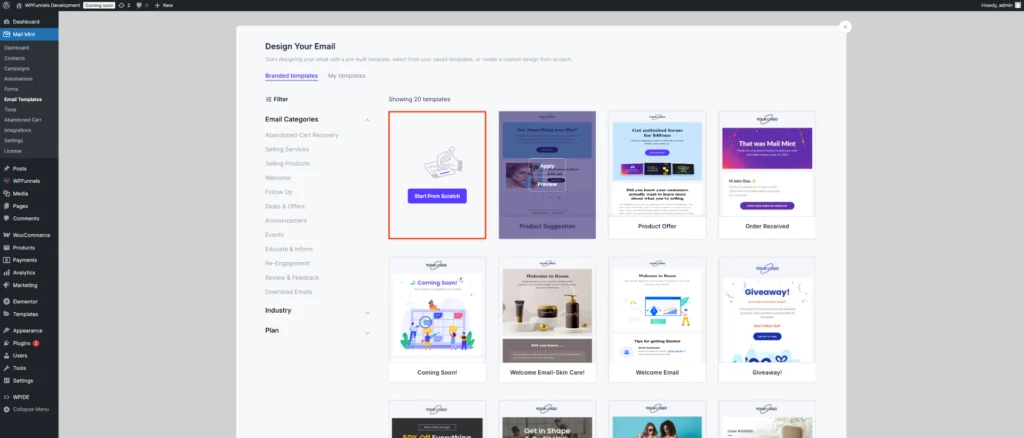
3. It will automatically open in the visual builder.
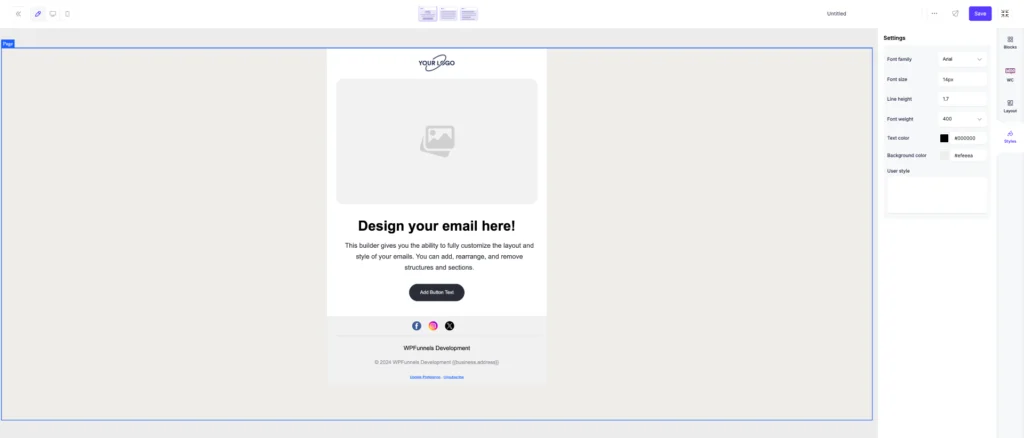
Using the Visual Editor:
The Visual Editor in Mail Mint provides a drag-and-drop interface that allows you to easily design beautiful emails without needing to write any code. It’s perfect for users who prefer a visual, user-friendly approach to building email templates.
- Once you’ve selected the Visual Editor, you’ll see an intuitive workspace where you can add elements like text blocks, images, buttons, and more by simply dragging them into place.
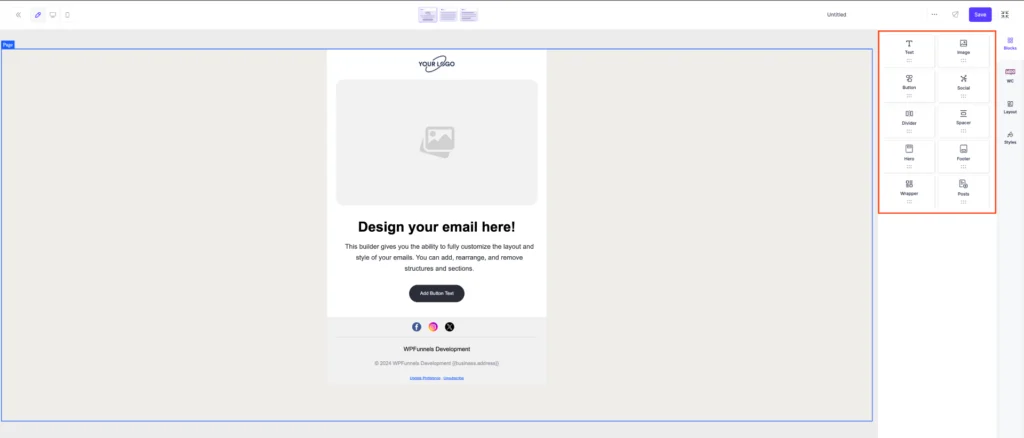
- Additionally, WooCommerce blocks are available within the Visual Editor, allowing you to dynamically add content from your WooCommerce store. You can choose from blocks like Products, Order Details, Billing Address, Shipping Address, and more. This helps create personalized emails based on customer information and order data.
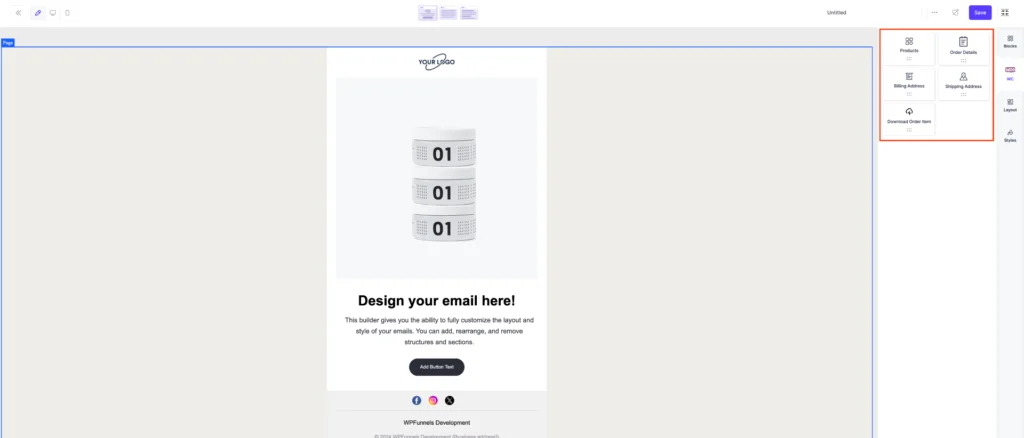
- You can also customize each block with different content, fonts, colors, and styles, all through a simple interface.
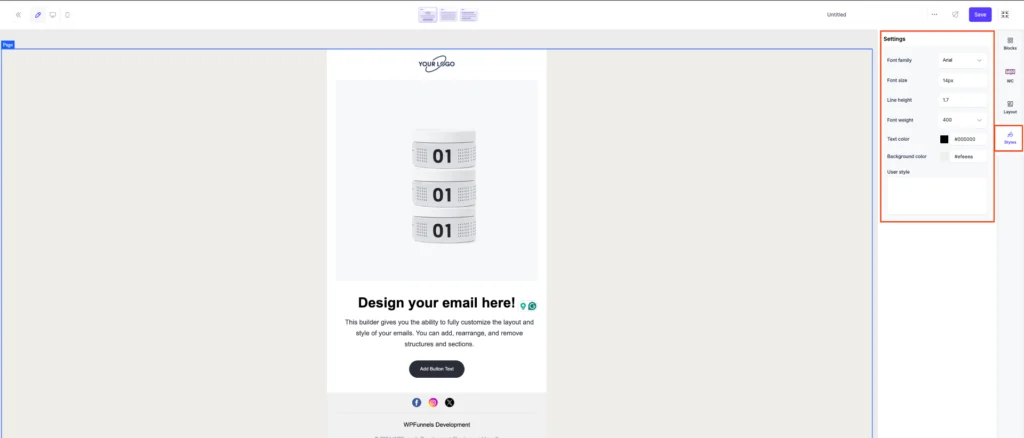
Using the Plain Text Editor:
The Plain Text Editor is the simplest of the three editors in Mail Mint. It allows you to create clean, text-only emails without any formatting, images, or design elements. This editor is ideal for personal, minimal, or fast-loading emails, especially when you want your message to feel direct and less like a marketing email.

Now, from the right-hand side panel, you’ll find the Personalization section. This lets you quickly insert dynamic placeholders such as First Name, Last Name, Email Address, Order Data, and more — helping you keep your plain text emails personal and relevant.

Using the Classic Editor:
The Classic Editor in Mail Mint offers a familiar, rich text editing experience — similar to the classic WordPress editor. It’s ideal if you want more control over formatting without using a full drag-and-drop builder.
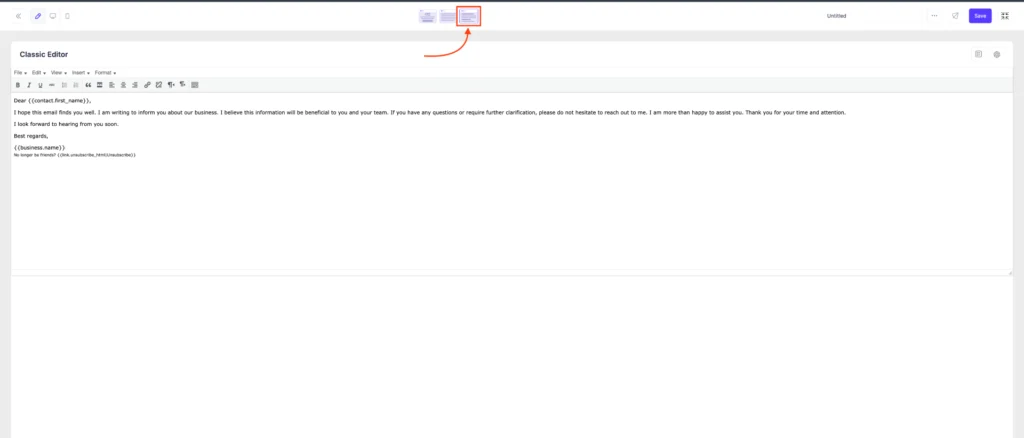
- Here, you can format your text using a simple toolbar that includes bold, italic, underline, headings, alignment, links, and more, which are not available in plain text. So, It’s a great choice for users who want to mix basic styling with a clean layout. Like the other editors, the right-hand side panel includes the Personalization section, allowing you to easily insert dynamic values like {{first_name}}, {{order_id}}, or {{billing_address}}.
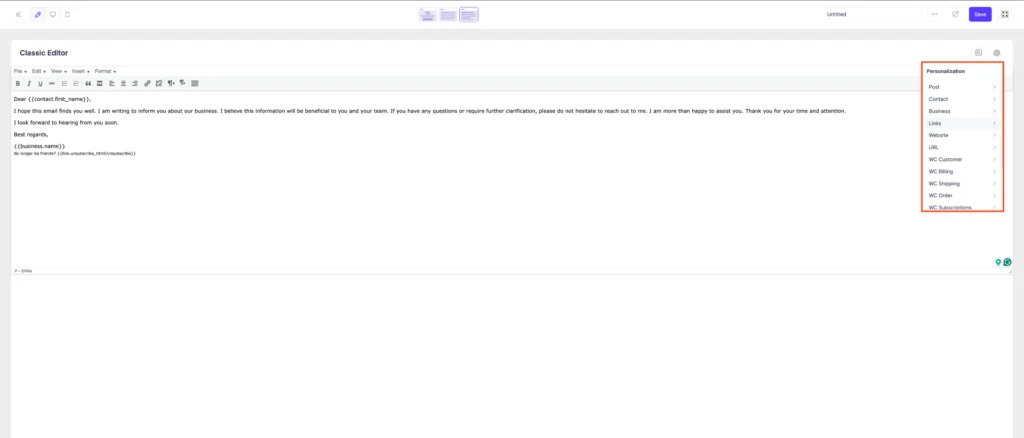
So, each Mail Mint editor serves a unique purpose—choose the one that best fits your email style and campaign needs. No matter which you use, you can create personalized, effective emails with ease.